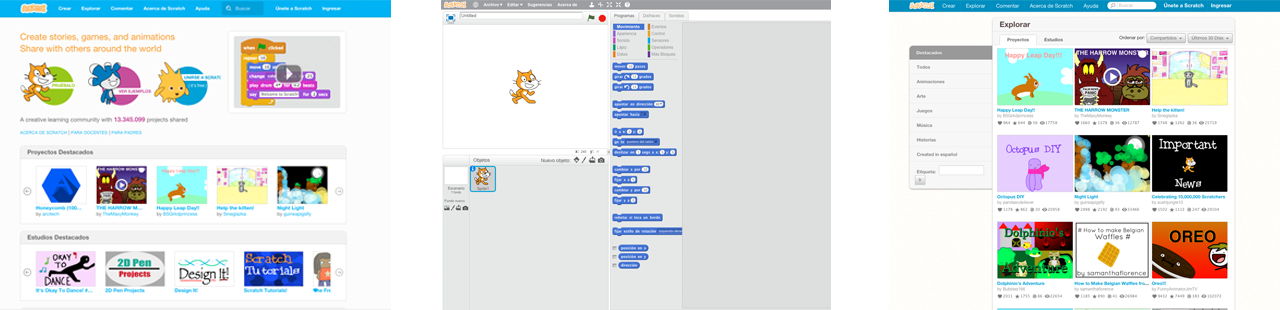Scratch is a tool to create digital interactive stories, animations and video games through a visual programming language that is easy to learn. It features an online community with people from all over the world and has been translated into more than 40 languages. It was designed by researchers at the MIT Media Lab for youth 8 to 16 years old but it's used by people of all ages! Scratch can also be used directly online if you have internet access. For more information visit their website. Scratch promotes creativity and collaborative work.
Requirements:
For Scratch to work on your computer, first install Adobe Air.
Scratch
Scratch is a tool to create digital interactive stories, animations and video games through a visual programming language that is easy to learn. It features an online community with people from all over the world and has been translated into more than 40 languages. It was designed by researchers at the MIT Media Lab for youth 8 to 16 years old but it's used by people of all ages! Scratch can also be used directly online if you have internet access. For more information visit their website. Scratch promotes creativity and collaborative work.

Requirements

For Scratch to work on your computer, first install Adobe Air.
Resources
Download the Scratch software for the operating system on your computer and install it.

Example
Open the historic profile example which consists of a timeline with 7 events, each with its own images and descriptions.






Tutorial
Open the the timeline template.
- Click on the green flag
 to see how it works.
to see how it works. - Each pin
 is associated with an event that can be placed on the timeline in the year that it happened, and has an image and a description attached to it.
is associated with an event that can be placed on the timeline in the year that it happened, and has an image and a description attached to it. - To stop viewing and modify the template, first click on the stop sign.

- After you make changes click on the green flag to test them.

- To save your changes select File - Save.

Step 1 Count the number of events for each color in the timeline you want to digitize. Use pink or red to represent fire, yellow for air, orange for earth, blue for water, and violet for social phenomena.
Step 2 If you have more than one event per color, duplicate the corresponding pin until you have the amount you need.

- When a duplicate is created, Scratch automatically generates a name, for example, date7; check that each pin has a different name.
- For each new pin replace the default name in these three areas for the new name.


Step 3 Remove the pins that are not needed.

Step 4 Add the images and descriptions.
- In the first object, called Information you will find information of all events.
- Click on the Costumes tab to modify the information by drawing, writing or importing images.
- Select the number of the costume by the color and pin number to which you want to place information.
- If you want, you can add an image to your event.
- Describe the event with the Text tool.
- To draw use the tools.





Step 5 Save your project.
If you want to learn more about Scratch view this guide and check out this tutorial.